Wizard
The Service Tester wizard is an easy way to get started with the Service Tester while still allowing for all options. It can be accessed by the File/New Test ... menu or by clicking the "Create a New Test" in the welcome screen.
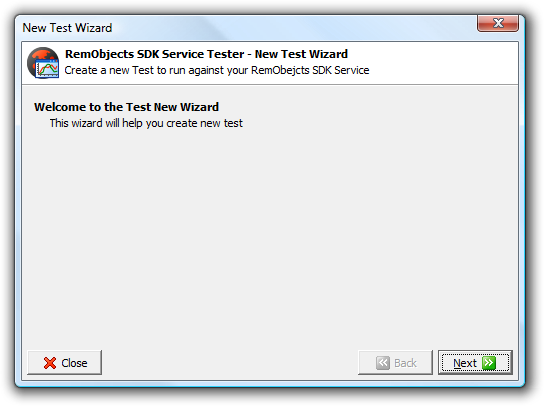
Start by clicking the "Next" button to the connection screen.
Connection
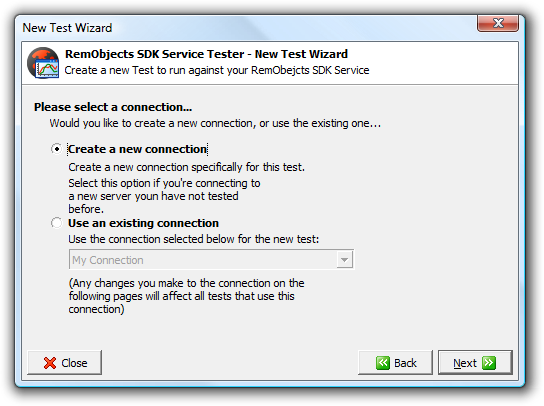
The connection screen allows you to choose between creating a new connection, or reusing an existing one. The Service Tester has a global list of connections, so you can easily reuse existing connections from previous tests. Note that any changes made to existing connections will affect other tests that use this connection.
Connection Setup
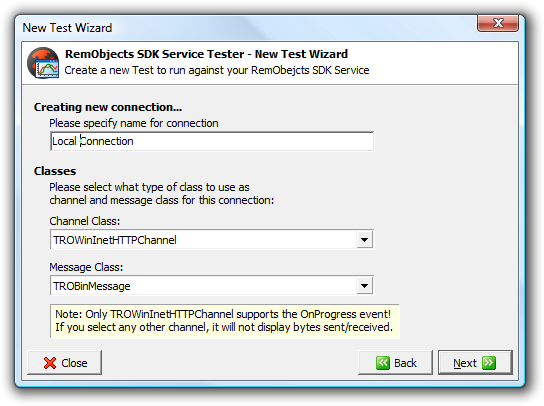
In this screen you can set the name for the connection you're creating, and the classes used. All supported message and channel classes can be used here.
Channel Setup
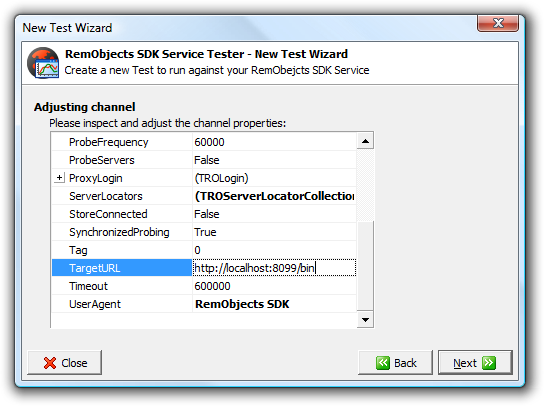
The channel options. Usually this involves setting the target host/port or the target url. All other options of the chosen channel can be adjusted here.
Message Setup
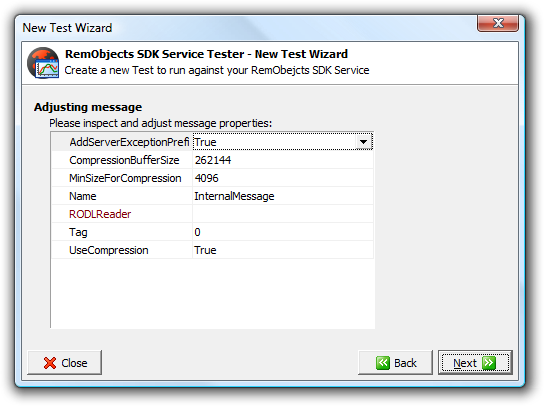
The message setup screen makes it possible to change the options for the message. For example changing the soap mode in the Soap Message or the use of compression in the binary message.
Service & Operation Setup
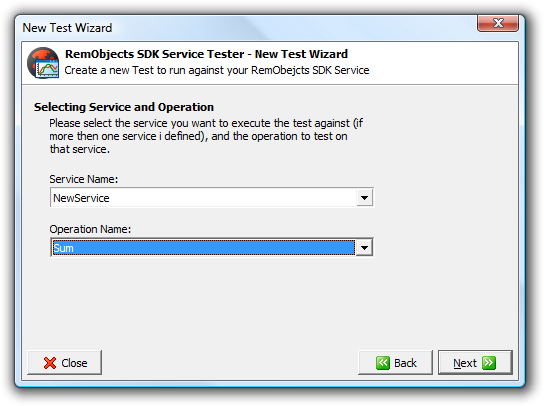
The last step of the wizard is selecting the Service and the Operation to test. The drop downs use the remote server's RODL to list the services and their operations.
Finished
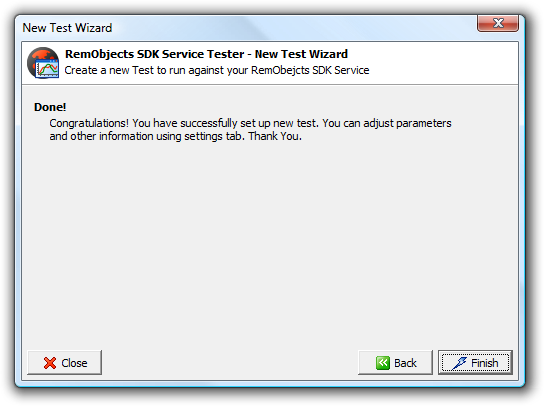
That concludes the wizard, after these 7 steps, the Service Tester is ready to run your test. To setup the parameters and options for this, see Test Options.