Importing Libraries
When you wish to create a totally new library based on the design of an existing one, simply import it and modify it as needed. The Service Builder allows you to import existing libraries from SOAP Web Services (WSDL) and native Remoting SDK Services (RODL).
The Importer interface is also plugable, so additional imports can be provided through plugins. All available importers can be invoked from the "Edit | Import" menu item.
Depending on the importer, you will presented with a file dialog or an importer-specific dialog that allows you to select which one to import.
When importing a library, the importer might issue warnings or even errors about its elements, which will be shown in the message pane at the bottom of the Service Builder window, once the import has completed.
In many cases, you can work around problems encountered during import by manually changing the library to your needs. Consult the provider of the imported data or the Remoting SDK newsgroups if you have specific import problems.
Import SOAP Web Service (WSDL)
The SOAP Web Service (WSDL) importer presents you with the following dialog, which allows you to import either a WSDL file from your local hard disk or connect directly to a SOAP server and download a description (WSDL) file:
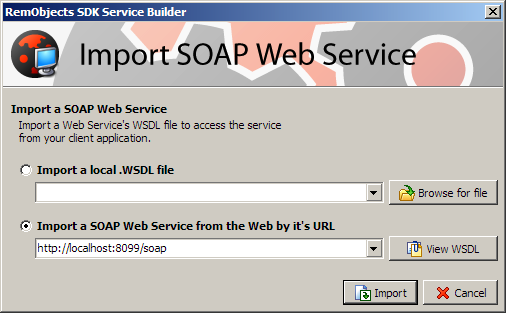
Once you have browsed for the correct file or entered the URL of your web service, click the "Import" button to import the service into your library.
Import RemObjects SDK Service (RODL)
The Remoting SDK Service (RODL) importer presents you with the following dialog, which allows you to import either a RODL file from your local hard disk or connect directly to a Remoting SDK server and download a description (RODL) file:
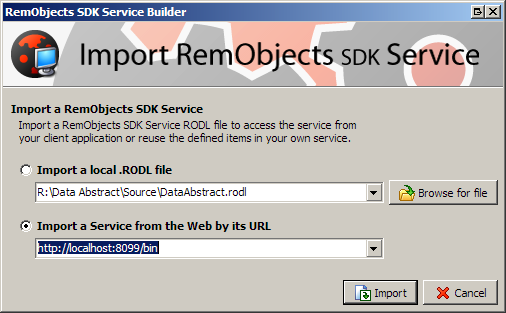
Once you have browsed for the correct file or entered the URL of your web service, click the "Import" button to import the service into your library.
IDE Integration
Depending on the development environment that you use, one or more of the provided importers might also be available directly in your IDE's "RemObjects" menu.