Services
A service is the base foundation of your Remoting SDK Server and it defines the methods that will be made available to your Remoting SDK clients. To create a service, select Edit|New|Service or click the Service button on the Toolbar.
Selecting the service in the Library Panel will load the details into the Details Panel. From there you can assign a name to the service, inherit the service from an existing one by specifying the ancestor or write documentation for it.
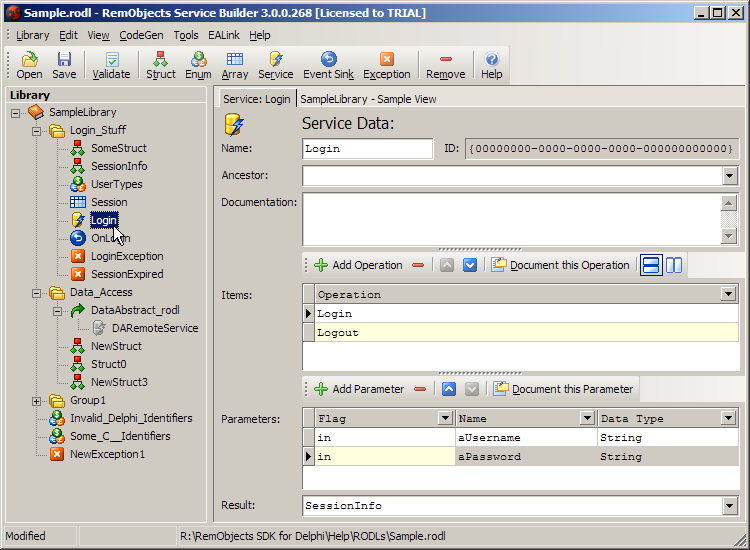
Adding and Removing Operations (Methods)
In the Operations section of the Details Panel, you can define the operations or methods of your service. To define a new operation, click the + Add Operation button above the Operation table. To remove an operation, click the - button. Finally, to name or rename an operation, select the operation in the operations table and type the new name.
Change the order of the operations with the Up/Down buttons, or the Ctrl+Up and Ctrl+Down keyboard shortcuts.
You can also provide documentation for your operations by selecting the individual items and clicking the Document this Operation button. This will bring up the Documentation Editor, where you can type your description.
Adding and Removing Parameters (Arguments) for an Operation
You can add arguments by clicking the + Add Parameter button above the arguments table and remove them by clicking the - button.
The Flag property of an argument defines how the argument is passed between the client and server. A value of in means that the client will pass the value to the server. out means that the server will pass the value back to the client. Finally, in/out means that the client may pass the value to the server and the server may also pass the value (possibly modified) back to the client.
The Name property of an argument simply defines the argument name.
The Datatype property of an argument defines the argument type. This can be a "primitive" type, such as Integer, or a complex type defined in your Library or in a Library that you are using.
Change the order of the parameters with the Up/Down buttons, or the Ctrl+Up and Ctrl+Down keyboard shortcuts.
You can also provide documentation for your parameters by selecting the individual items and clicking the Document this Parameter button. This will bring up the Documentation Editor, where you can type your description.
Operation Result Types
The final consideration, when creating an operation, is the result type. The result is the expected result of the operation, which can be a "primitive" type, such as Integer, or a complex type defined in your Library or in a Library that you are using.